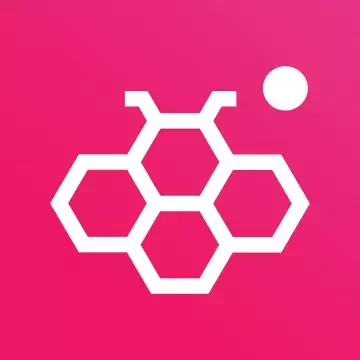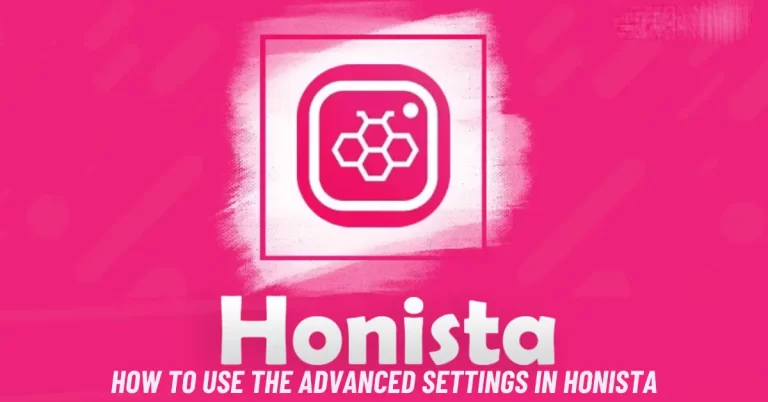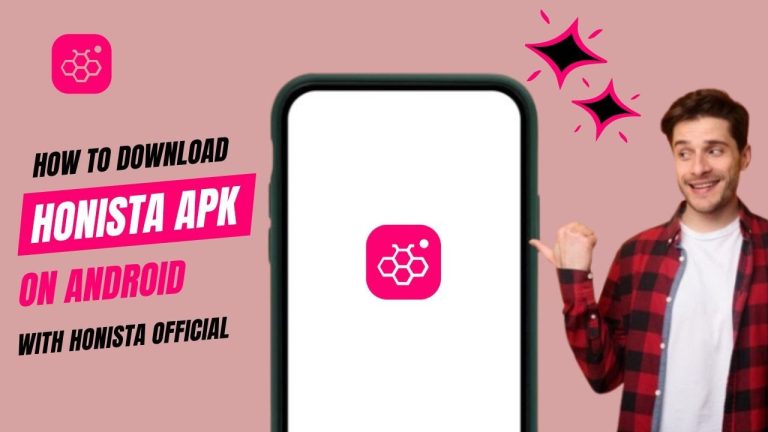The flexibility of Android devices allows users to step beyond the confines of the Google Play Store. Whether you’re looking to install an older version of an app, access region-locked features, or try software unavailable through official channels, APKs provide a practical solution. However, this freedom also invites potential threats. In this guide, we’ll explore how to safely download and install APKs without risking malware or compromising your personal data.
What Is an APK File?
An APK (Android Package Kit) is the standard file format used to install applications on Android devices. Each APK file contains all the components an app needs—code, assets, certificates, and manifest files. When you install an APK, you’re essentially bypassing the Google Play Store’s built-in verification and security layers, which increases both your control and your risk.
Primary keyword: APK installation safety
Related keywords: download APK without malware, trusted APK sources, install APK Android, verify APK file, secure APK install
Why Users Download APKs
There are several legitimate reasons people download APKs:
- Access to unavailable apps due to regional restrictions
- Earlier versions of apps with preferred features
- Apps not listed on Play Store, such as open-source projects or beta versions
- Faster access to newly released updates before they’re rolled out widely
However, without proper vetting, APK files can also be disguised malware, data-stealing spyware, or adware-heavy software that compromises device performance.
Step-by-Step: How to Download APKs Safely
1. Choose Reputable APK Sources
The first step in secure APK installation is selecting a trusted source. Not all APK websites are created equal, and some actively distribute infected files. Stick with well-known, community-vetted platforms.
Recommended sources:
- APKMirror
- APKPure
- F-Droid – ideal for open-source apps
Avoid third-party file-sharing forums, shady download buttons, and websites lacking HTTPS encryption.
2. Research the App and Developer
Before clicking download, take a few minutes to:
- Verify the developer’s name and match it to the official app listing
- Check the version history to ensure frequent updates
- Read user reviews and ratings on the APK platform
- Cross-reference with Google Play if available
An app from a little-known developer, with no reviews or update history, is a red flag.
Verifying the APK File
3. Use Antivirus or Malware Scanning Tools
Scan the APK file before installing. Many mobile antivirus apps, such as Bitdefender, Kaspersky, and Avast, offer file scanning capabilities. You can also use online platforms like VirusTotal to upload and scan the file instantly.
This step is critical, especially when using smaller, lesser-known APK providers.
- Check the APK’s Integrity With Checksums
Some trusted APK sources provide hash values—usually SHA-256 or MD5—for each file.
To verify:
- Use a checksum verification app on your Android or desktop.
- Generate the hash value of your downloaded APK.
- Compare it to the one provided on the website.
A mismatch indicates that the file has been modified or corrupted and should not be installed.
Secure APK Installation on Android
5. Enable Installation from Unknown Sources Safely
Android blocks third-party installations by default to protect users. To proceed:
- Go to Settings > Security or Settings > Privacy
- Tap Install Unknown Apps
- Grant permission only to your browser or file manager—not all apps
Avoid enabling this globally, as it exposes your device to unnecessary threats.
6. Download the File
Once you’ve verified the source and scanned the file, proceed to download. Make sure to:
- Use a secure Wi-Fi connection
- Avoid public or unencrypted networks during download
- Save the file to a designated folder for easy retrieval
7. Install and Review Permissions
After tapping on the file to install:
- Carefully review all requested permissions
- Watch out for suspicious requests (e.g., a flashlight app asking for SMS or microphone access)
- Cancel installation if permissions don’t align with the app’s purpose
Post-Installation Safety Measures
8. Monitor App Behavior
After installation, remain observant. Warning signs that the app may be harmful include:
- Unusual battery drain
- Sudden data usage spikes
- Pop-ups or ads outside the app environment
- Frequent background activity without user interaction
If you notice any of these, uninstall the app immediately and run a malware scan.
- Keep Apps Updated Manually
Unlike apps installed via the Play Store, APKs won’t receive automatic updates. To stay protected:
- Revisit the source regularly to check for updates
- Follow the developer on social channels or GitHub for announcements
- Uninstall outdated APKs if they no longer receive security patches
10. Use a Mobile Security App
A good security suite offers real-time threat monitoring, privacy scanning, and anti-theft features. Some reliable options include:
- Bitdefender Mobile Security
- Malwarebytes for Android
- ESET Mobile Security
These tools can detect suspicious activity even after installation, giving you an extra layer of protection.
For users managing security across multiple devices or even enterprise environments, Meraki-grade appliances can offer more advanced oversight. These solutions help enforce security policies at the network level, protecting devices before threats can take hold—ideal for remote setups or high-risk app testing.
Risks and Benefits of APKs
Benefits:
- Access to apps not available on the Play Store
- Ability to install older versions of apps that may work better or include missing features
- Early access to app updates or beta features before official rollout
- Flexibility to explore open-source or niche applications
Risks:
- Higher chance of installing malware, spyware, or adware
- Lack of automatic updates and official security patches
- Increased risk of data theft or privacy violations
- No Google Play Protect scanning or verification
Final Thoughts
APK files expand what’s possible on Android—but only when handled correctly. With the right precautions in place—from verifying the source and scanning the file to monitoring app behavior—users can enjoy the benefits without falling prey to malware or data breaches.
If you plan to use APKs regularly, treat them like any other digital download: be cautious, stay informed, and never install something you can’t verify.

Hi, I’m Kian Martin, and I have experience with mobile apps and Instagram mods. Honista APK gives extra features like ad-free browsing, ghost mode, and support for multiple accounts. It also lets users download stories without watermarks and zoom profile pictures. I make sure the app stays updated, safe, and easy to install for a better Instagram experience.